Overview
The PathFactory Chrome Extension lets PathFactory users share their content tracks and Explore pages via email. This functionality lets you embed content thumbnails and titles when sending emails using Gmail. Whether it’s inbound, outbound, or account-based sales, sales teams and organizations can accelerate the path to purchase.
The PathFactory Chrome Extension can be downloaded through the * Chrome Extension app store. Once you download the app, the PathFactory logo will appear in the top right corner of your Chrome address bar.
Step 1: Download Google Chrome Extension
- Download the Chrome Extension from the Chrome Web Store (link will be provided by your CSM).
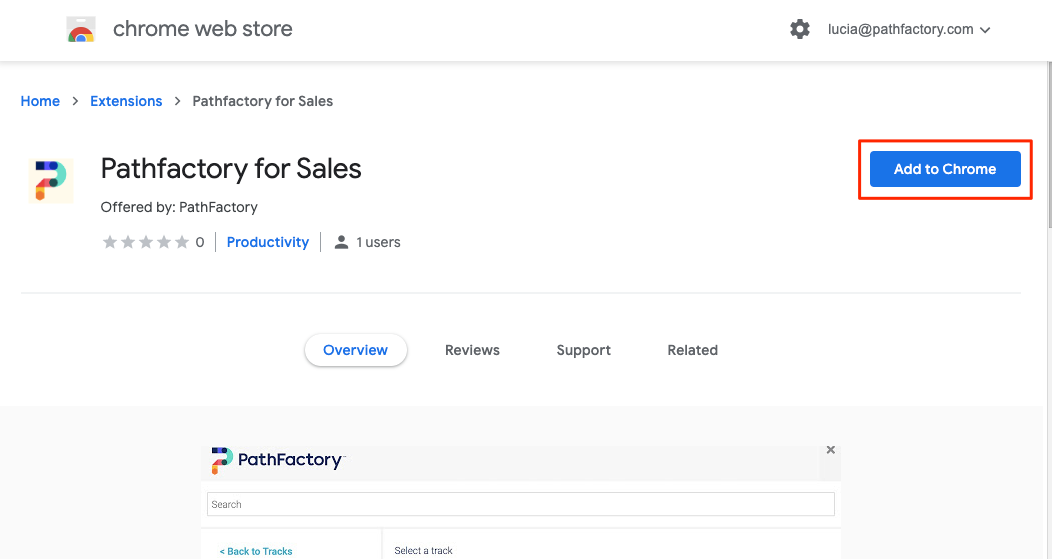
Add to Chrome button
Step 2: Configure Folders for Sales Users
|
Warning
|
Only Admin users of your PathFactory instance will be able to configure which folders are visible to Sales Users. |
- Click your username in the top right corner, then select Organization Settings from the drop-down menu.
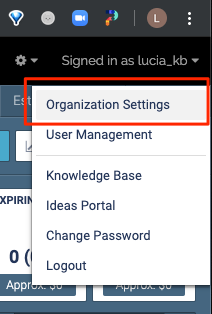
Organization Settings menu - Select the Sales Configuration tab.
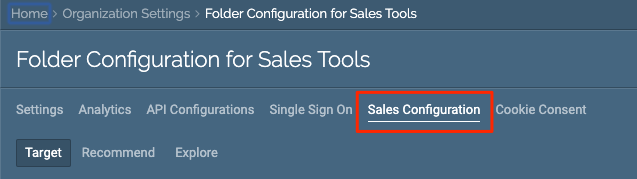
Sales Configuration tab - Select the folders of Target, Recommend, and Explore Content Tracks which will be visible to Sales users.
Note
A “Sales User” is anyone in your company who has a valid email domain associated with your PathFactory instance, but who does not have a login to any of your PathFactory instances. These users are not able to login to your PathFactory instance, but they will be able to share any Content Tracks that you select on this configuration page. 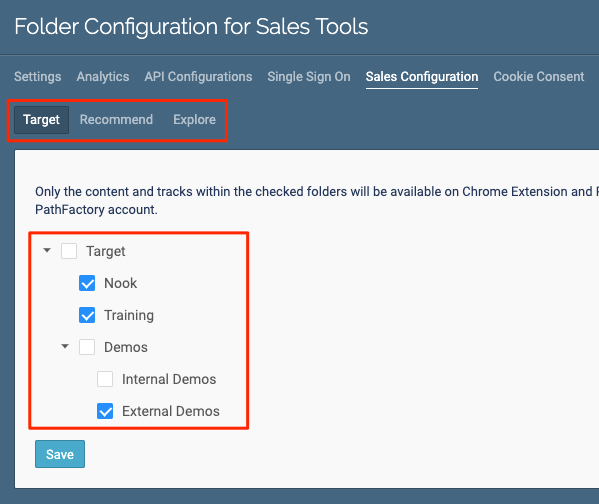
Folder Configuration - Once you’ve finished selecting folders and/or specific Content Tracks under the Target, Recommend, and Explore tabs, click Save.
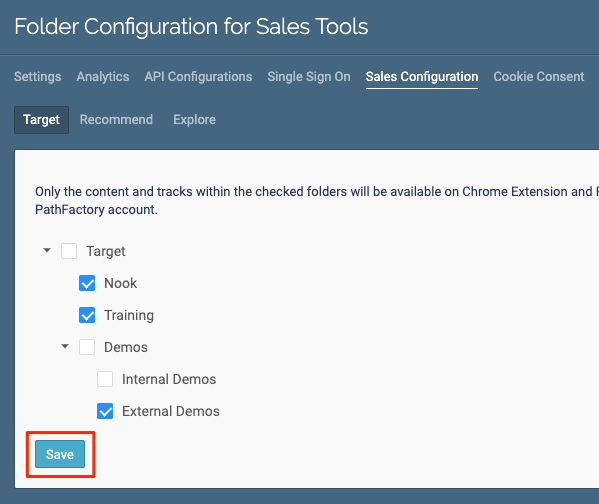
Folder Configuration
Step 3: Login and Authenticate
- In your Google Chrome browser, open Gmail.
Note
The PathFactory icon in your browser will appear greyed out unless you are in Gmail. 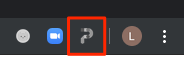
Greyed out PathFactory icon - Click on the PathFactory logo in your Chrome browser to open the extension.
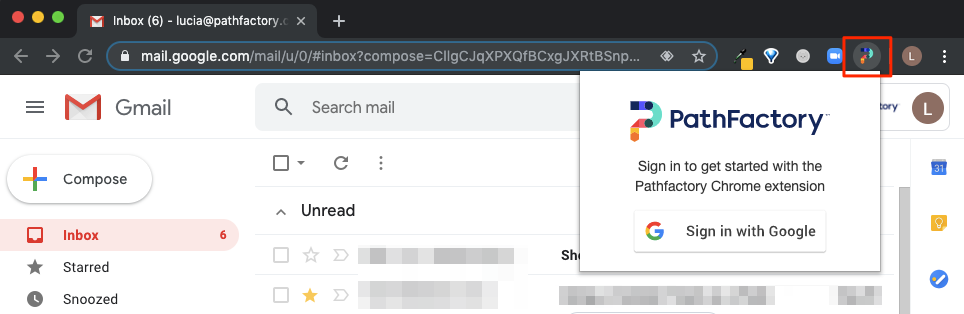
PathFactory logo - Click Sign in with Google.

Sign in with Google link
Step 4: Send Content in Gmail
- Open Gmail in your Chrome browser, and start a new email. Click the PathFactory logo beside the Send button.
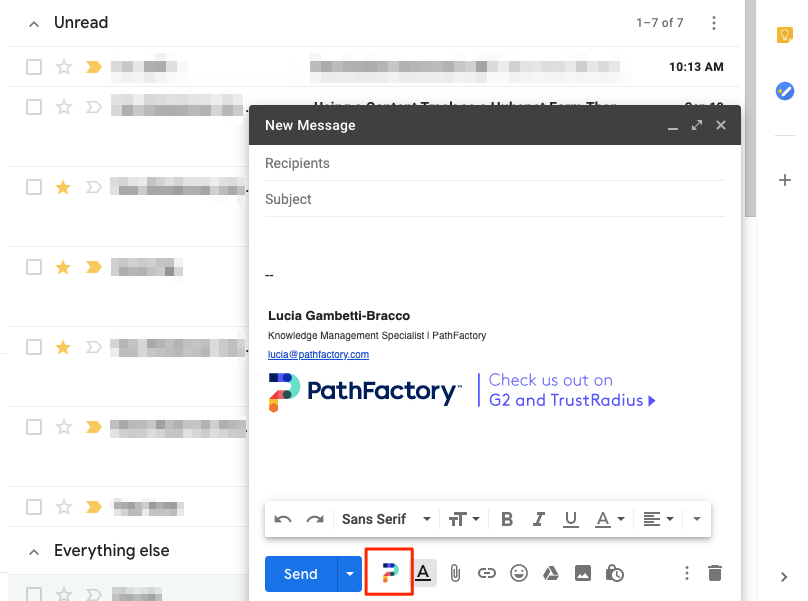
Composing a Gmail message - Navigate to the desired Content Track or content asset using the folder system.
Note
Use the search bar to find a specific track or content asset, and/or the filter to find content with specific topics. 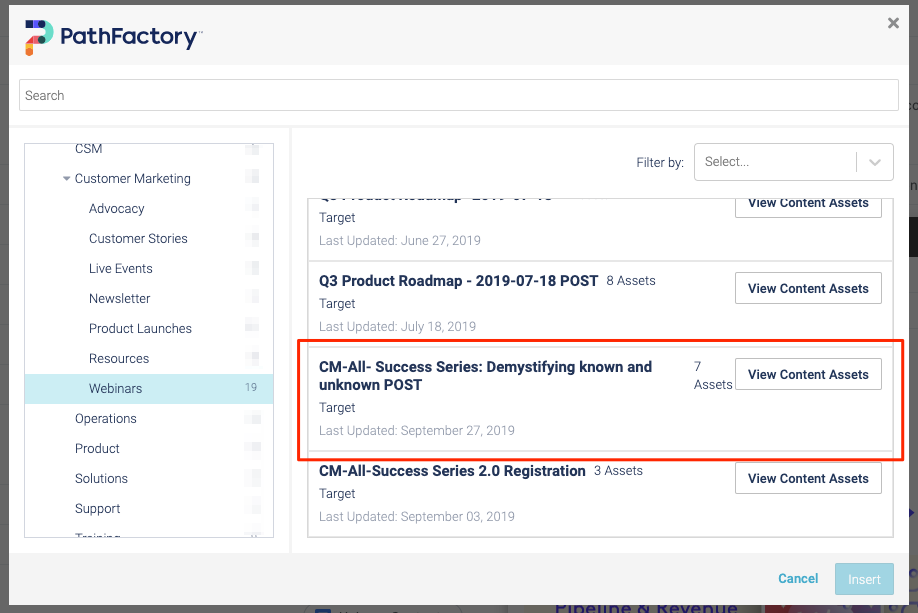
Selecting a Content Track - There are two ways for you to include content in your email:
- Embed content thumbnail
- Select a content asset, then click the Insert in the bottom right.
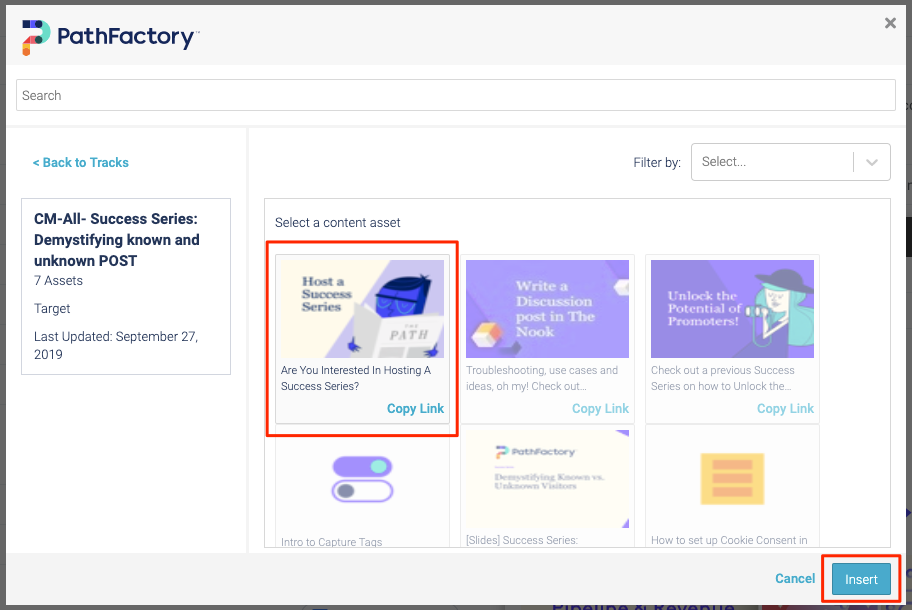
Content Asset selection
- Select a content asset, then click the Insert in the bottom right.
- Hyperlink (please see the Tracking section below for information on limitations)
- Click Copy Link next to the Content Track or content asset.
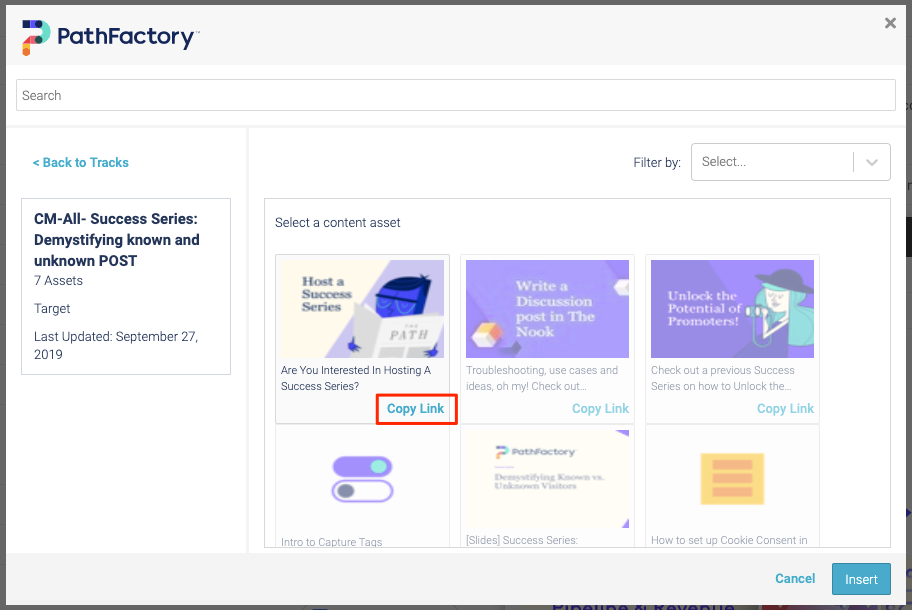
Copy Link - Close the modal to return to the email, select the text you want to link from, click the Insert Link button, then paste the copied link.
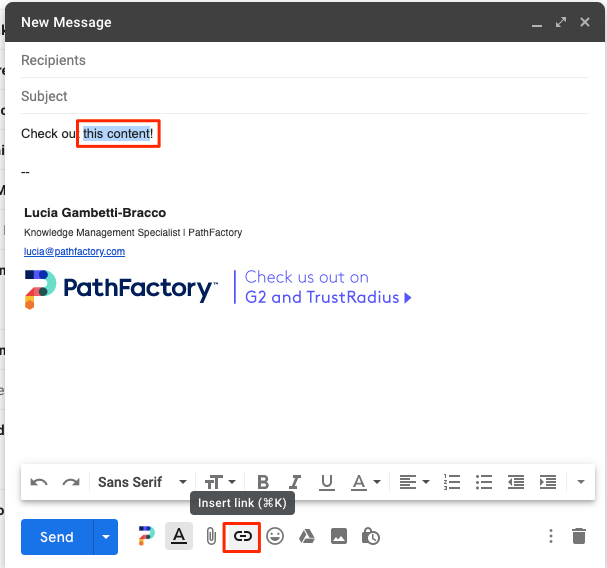
Subject Line
- Click Copy Link next to the Content Track or content asset.
- Embed content thumbnail
Tracking
Similar to tracking limitations in most MAPs, the PathFactory Google Chrome Extension will only de-anonymize users who view content sent in emails if the following is true:
- The email is only sent to 1 recipient
- This means only 1 recipient in total, if using To, CC, or BCC
- You use the Embed content thumbnail option (not the copy link option)
