Sometimes a website campaign contains out of date content or images, and you no longer want to use it. You can either disable the campaign for possible future use, or delete it entirely.
Enable/Disable a Website Campaign
- Navigate to Website Campaigns.
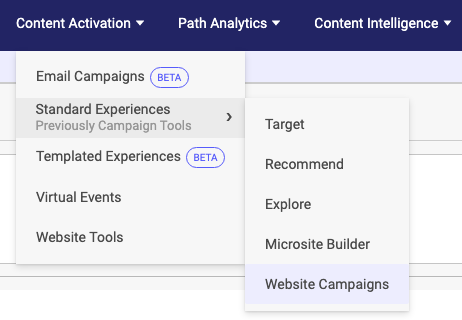
Website Campaigns menu - From the list that appears, select a Website URL.
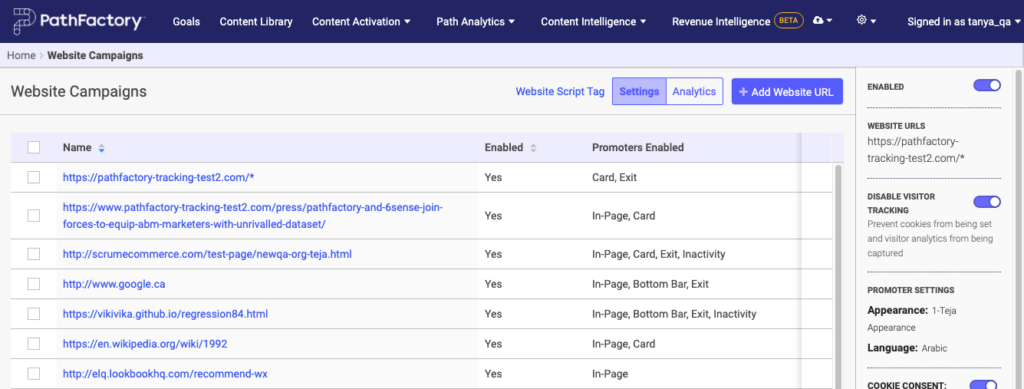
List of website campaigns - On the campaign’s corresponding panel, toggle off Enabled.
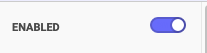
Enabled toggle button
Delete a Website Campaign from webpage
-
Navigate to Website Campaigns.
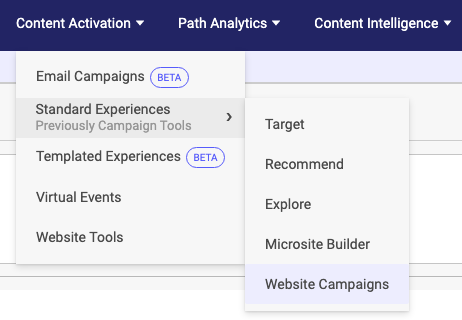
Website Campaigns menu - In the list of URLs that appear, click the checkbox beside the campaign you want to delete.
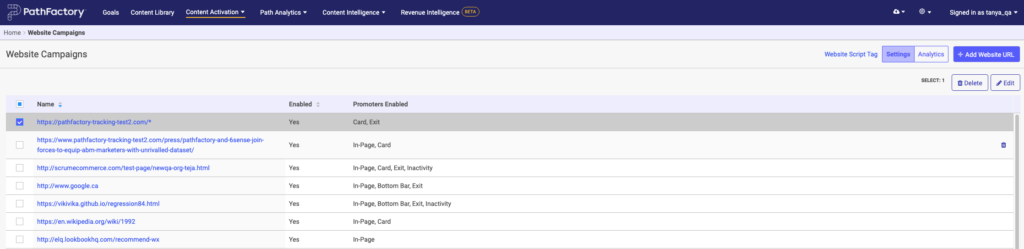
Website URL list with checkboxes - On the top right side of the screen, click the Delete button.
WARNING: This action permanently deletes the campaign and currently there is no way to retrieve a deleted website campaign. - A message appears, asking if you are sure you want to remove this campaign.
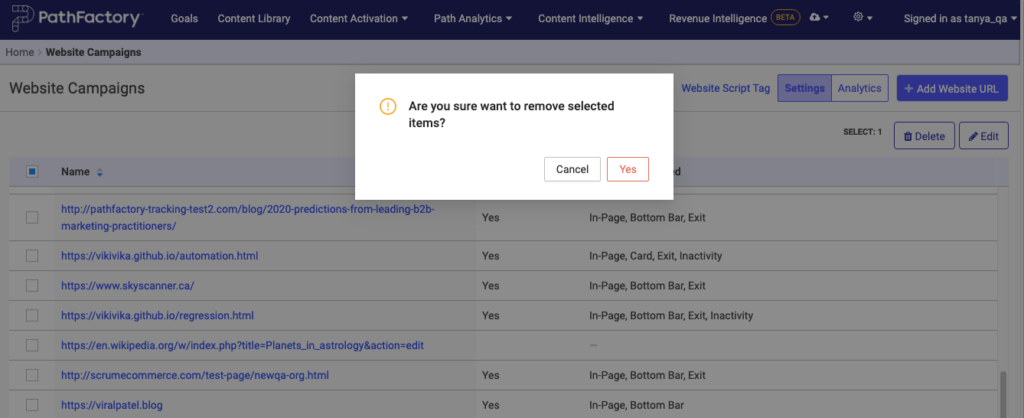
Confirmation message - Click Cancel or Yes, depending on if you want to reuse this information in future.
