Summary
Explore Pages give your visitors a quick view of all the content assets in your Content Track. Each Explore Page you create is built on top of an existing Target or Recommend Content Track.

Select Base Track
- Select Explore from the left navigation.
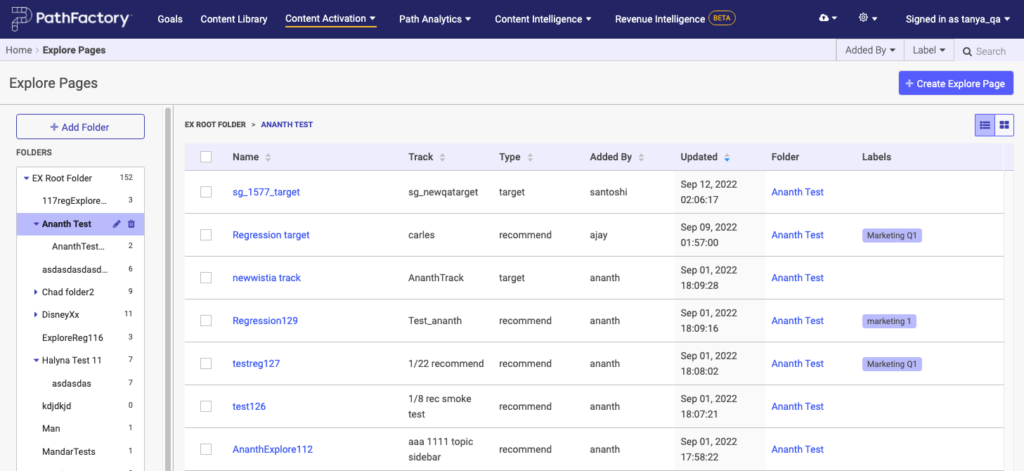 List of Explore tracks
List of Explore tracks
- Click on the Create Explore Page button.
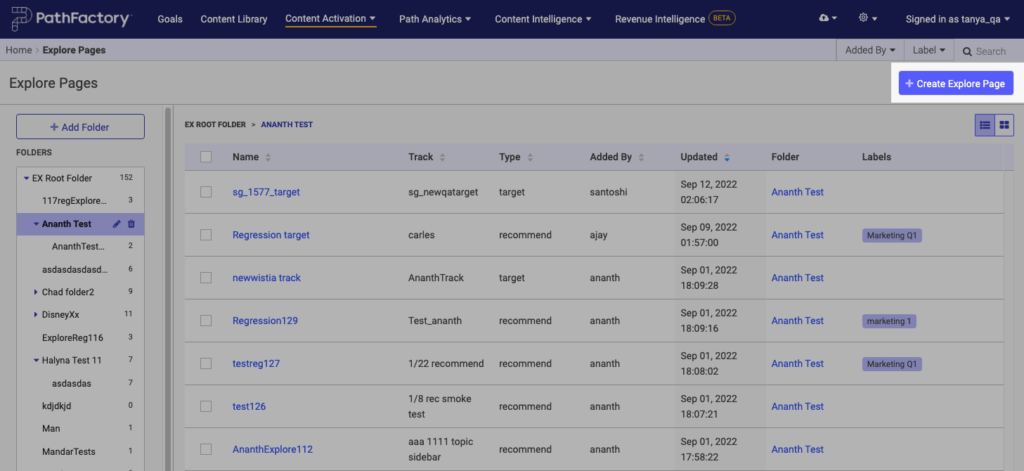
Create Explore Page button - Enter a name for your Explore Page and select a content track to use as your base. You can either create an entirely new Explore page built on an existing Target or Recommend Content Track, or clone an existing Explore Page.
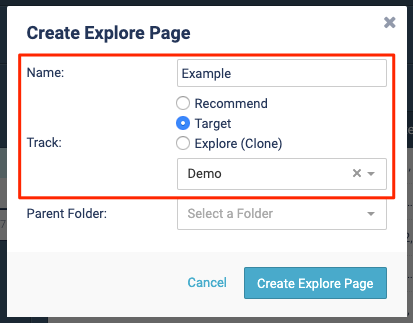 Choose track type
Choose track type
- Select which folder the Explore Page will live in, then click Create Explore Page.
Note
You can move the Explore Page to a different folder later. 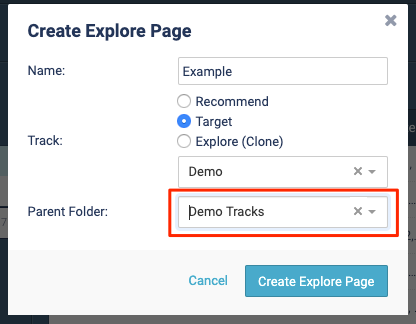 Selecting folder to store Explore Page
Selecting folder to store Explore Page
