Overview
Fast Moving Buyer Alerts are a great way to let sales know about a hot lead.
What is an FMB Alert?
It’s an email alert that you set up in your MAP to send a lead’s details to an individual or group in sales; the alert is triggered by the lead’s engagement with your content.
Step 1: Set up a Visitor Session Webhook in PathFactory
A visitor session webhook will pass PathFactory engagement data from PathFactory to Marketo every time a visitor engages with a contact track.
|
Note
|
See this article for help setting up a visitor session webhook in PathFactory. |
We recommend you pass the following fields through your webhook:
| Field Name | Field Type |
|---|---|
|
Email Address |
Use the Marketo Email address field. Do NOT create a new email field. |
|
PathFactory Experience Name |
String |
|
PathFactory Number of Assets Viewed |
Integer |
|
PathFactory Content Count – Threshold Met |
Integer |
|
PathFactory Content Journey |
String |
|
PathFactory Content List – Threshold Met |
String |
|
PathFactory Topic List – Threshold Met |
String |
|
PathFactory Funnel State – Threshold Met |
String |
|
PathFactory Asset Type – Threshold Met |
String |
|
PathFactory Engagement Score |
Integer |
|
PathFactory External ID |
String |
|
PathFactory Engagement Time |
Integer |
|
Query String |
String |
|
Note
|
For a full list of possible fields PathFactory can send over to your MAP, please see this article and add any desired fields to this list. If you leverage UTM parameters or other tracking parameters, additional fields may be added to this list. |
Step 2: Create a Fast Moving Buyer Alert Email in Marketo
This step involves creating the email that will provide the engagement data of the prospect that viewed your content track. This email will be sent to the sales owner of the engaged prospect so that they can act on the email alert.

Below is the Fast Moving Buyer alert email our Marketing team sends to contact owners of Fast Moving Buyers. You can customize the content of the email however you like. Add personalization tokens for each individual contact data value.
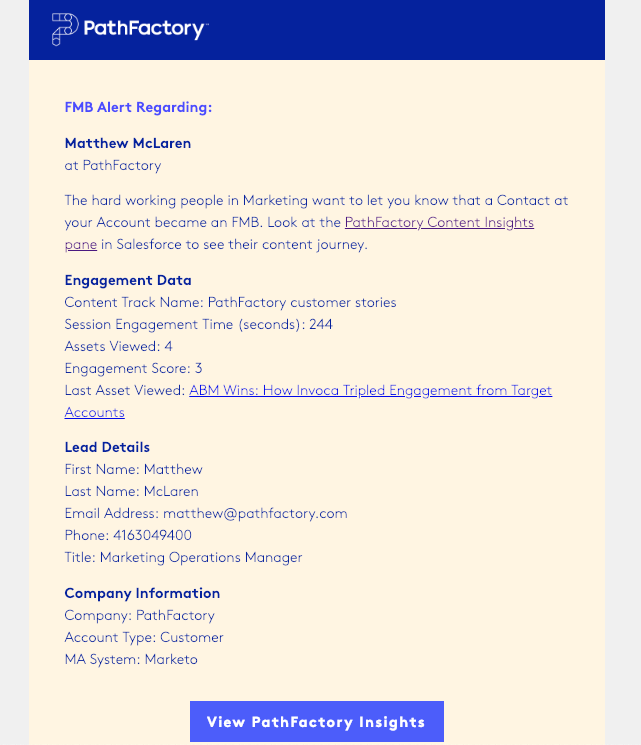
The image above shows what the email looks like when it lands in the Sales Rep’s inbox.
[Optional] Convert Engagement Time from Seconds to Minutes in Alert Email
- Create an “Email Script” token within your alerts program. Insert the following script into your token:
#set( $time = INSERT_ENGAGEMENT_TIME_FIELD_HERE ) #set( $temp = $math.div($time, 60) ) #set( $minutes = $math.floor($temp) ) #set( $seconds = $math.round($math.mul($math.sub($temp, $minutes), 60)) ) #if($minutes && $seconds) $minutes min $seconds sec #end
- Replace the “INSERT_ENGAGEMENT_TIME_FIELD_HERE” with the field name.
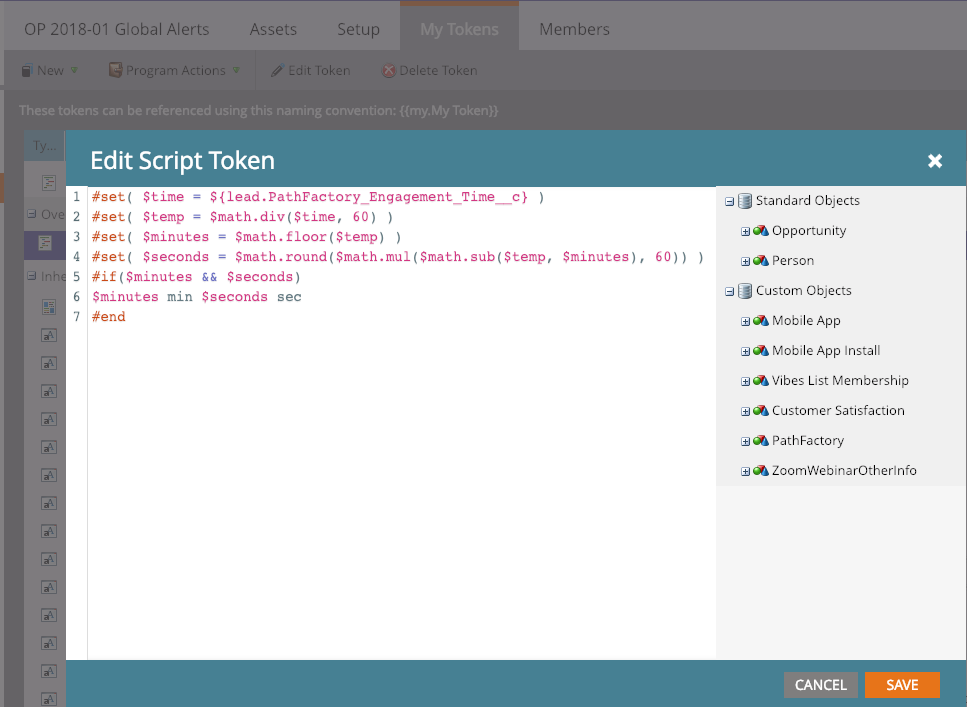 Field name code example
Field name code example
- In your alert email, replace the “Engagement Time” token with your Email Script token.
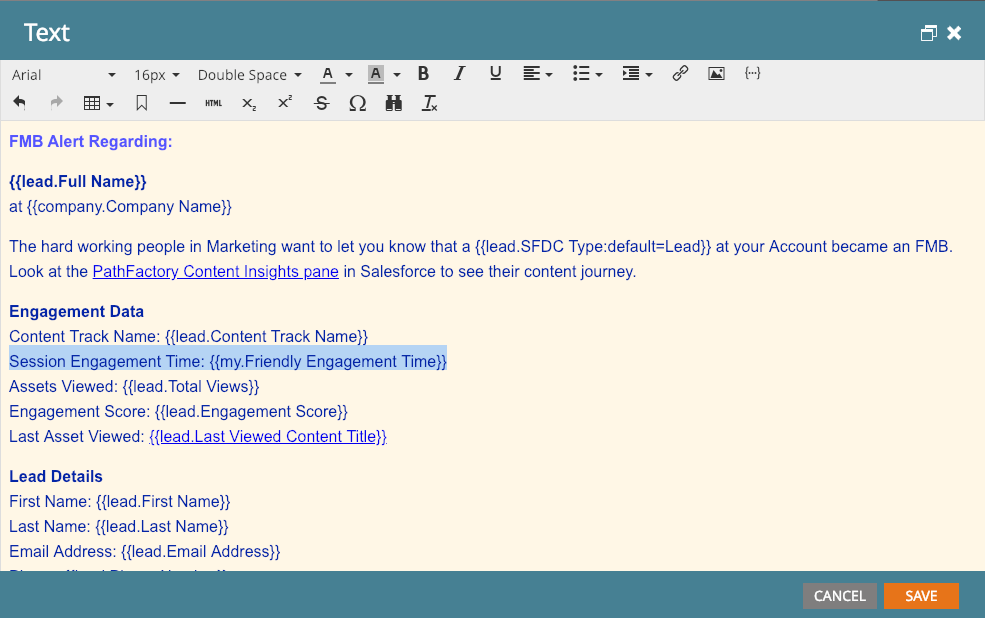 Engagement Time token example
Engagement Time token example
Step 3: Create a Smart Campaign in Marketo to qualify Fast Moving Buyers and send the FMB alert email
At PathFactory we consider a Fast Moving Buyer to be someone who engages with at least three content assets and spends at least ninety seconds on a content track. You can decide what behavior qualifies as fast moving and use that in your campaign as shown below.
- Set your campaign trigger to be a form submission for your Visitor Session Webhook form. Add any additional criteria that you feel qualifies a Fast Moving Buyer.
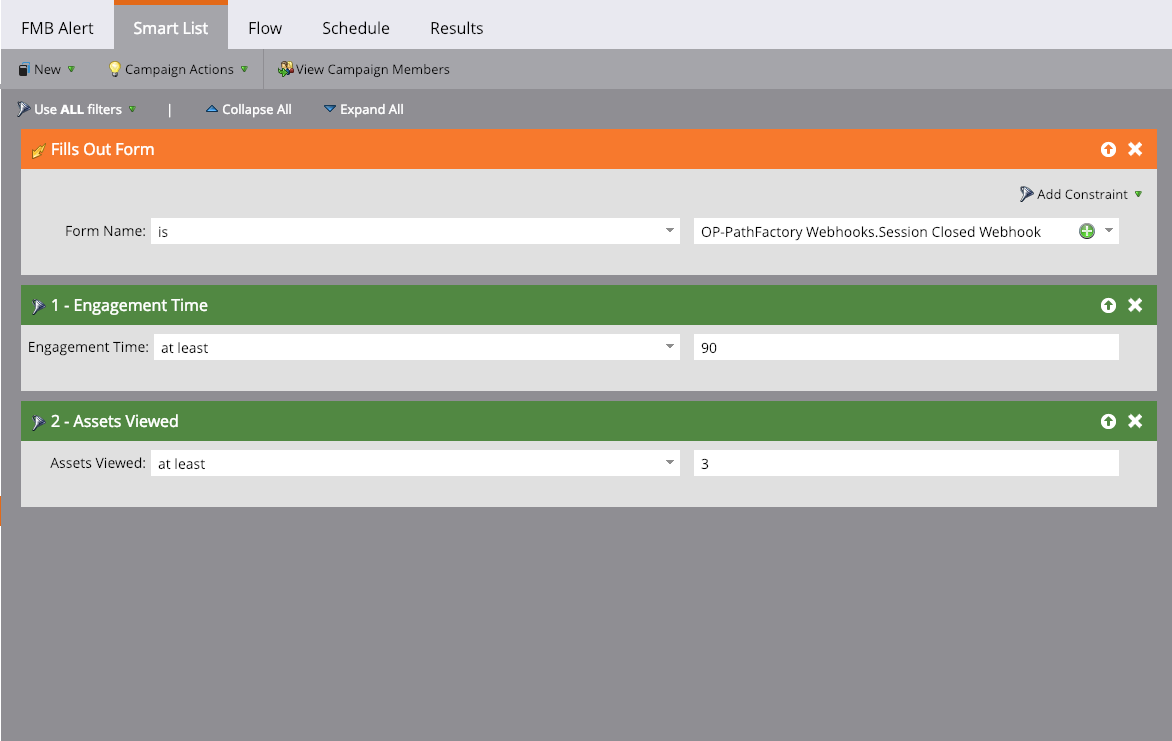 Smart List tab
Smart List tab
- Add a flow step to your campaign that sends an email alert to the correct recipients. You can also create an interesting moment for fast moving buyer activity. This will show in the contact’s Salesforce record and display the data that you chose.
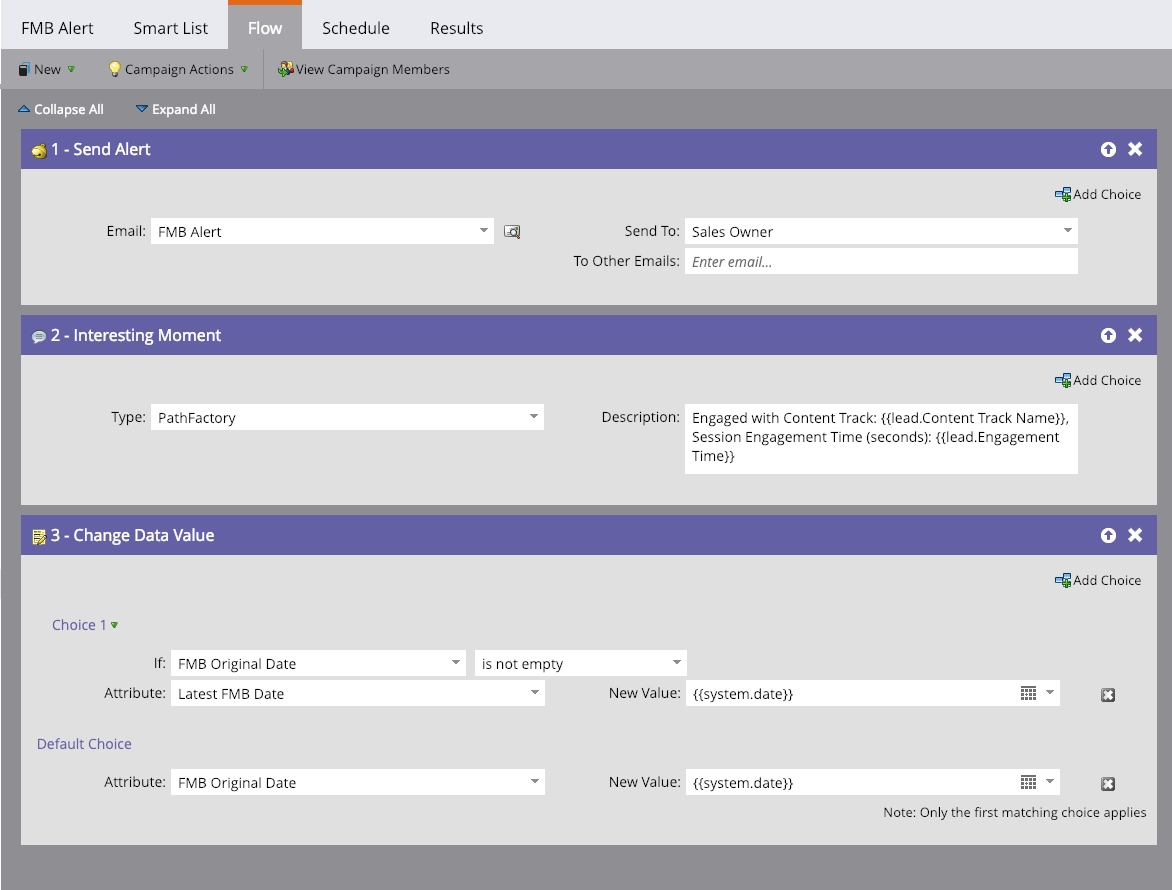 Flow tab
Flow tab
Step 4: Test your Fast Moving Buyer Alert
- Go to one of your content tracks (ensure you fill out a form with the capture tag during your session) and meet the criteria you outlined in your Fast Moving Buyers campaign.
- Wait thirty minutes, then check your Fast Moving Buyer campaign in Marketo and ensure you became a member. You’ll also want to check that the alert email was sent to the correct recipient.
